Setting up a Magneto 2 Store with Connect2Cart
Connect2Cart (C2C) accesses Magento via their API with a predefined username and password. The steps below will walk you through creating a user role and a user account that Connect2Cart will use to communicate with your Magento 2 store.
- Login in with an Admin account to your stores’ admin area. You must log in with an Administrator account or an account that has sufficient privileges to create new users and roles.
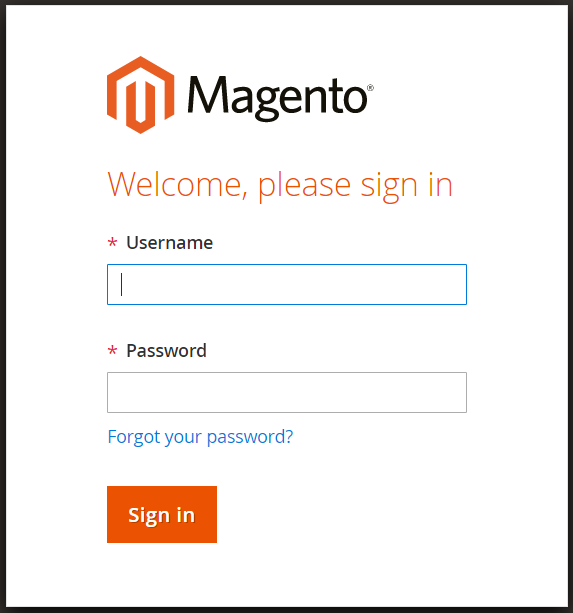
- On the left-hand menu, click “System” then “User Roles”.

- Click “Add New Role” (upper right hand)

- Create a new role name in the Role Name Field. We recommend a name like “WebAPIAccess” so you can easily identify that role. Then enter the password of the account that you are logged in with. Finally click “Save Role”.
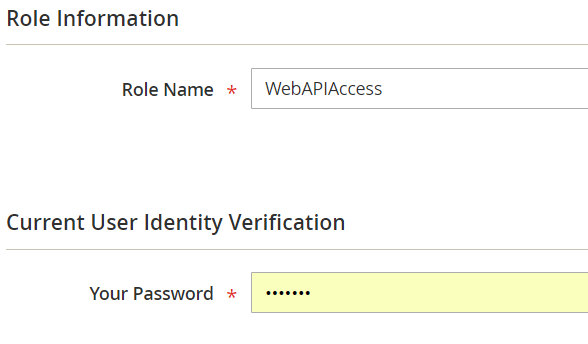
- You will be brought back to the list of Roles. Find the role that you just added and click on it.
- Now add the required access. Check “Sales”, “Catalog”, and “Store”, then click the “Save Role” button.

- Next, create a user account for Connet2Cart. On the left-hand navigation bar, click on “System”, then “All Users”, then “Add User”.

- Fill the required information for the user account on the “User Info” tab. We recommend using “Connect2Cart,” or something similar, for the User Name for easy identification.
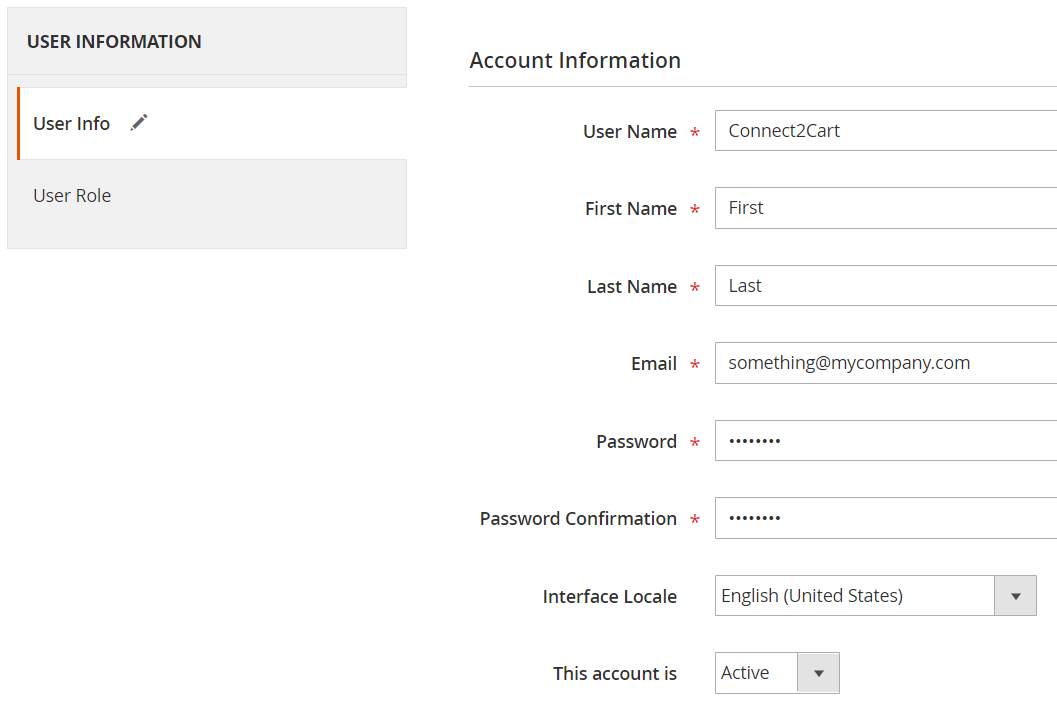
- After all the information is filled in, click on “User Role”. Select the role created earlier and press the Save User button.
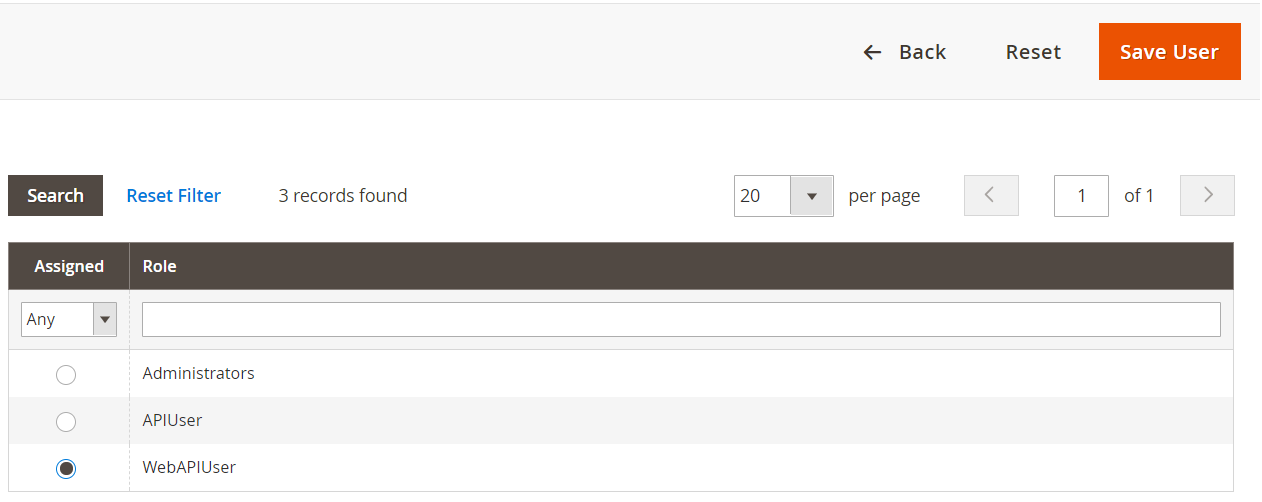
- Send the Username and Password that you just created to your Connect2Cart contact, or provide it on your order form when you request the integration service.

