Setting up a BigCommerce Store with Connect2Cart
Connect2Cart (C2C) accesses BigCommerce data via your stores’ API. The steps below will walk you through creating an account with API access and assigning the correct permsisions that Connect2Cart will use to communicate with your store.
- Login into the Big Commerce Dashboard
- Select “Advanced Settings” from the left hand menu
- Select “API Accounts” from the left hand menu
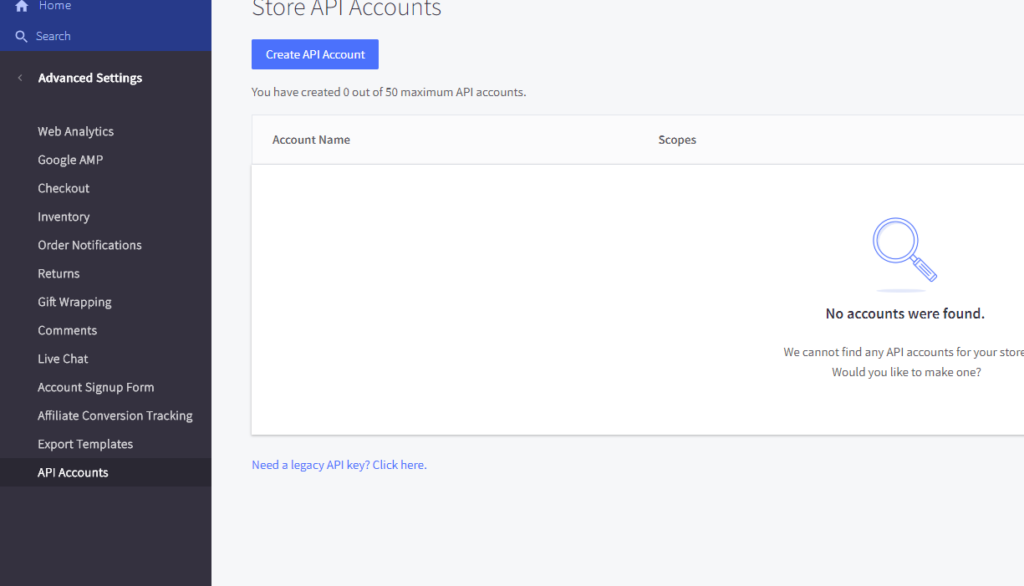
- Select “Create API Account” and give it the name. Something you can identify, such as “Connect2Cart”.
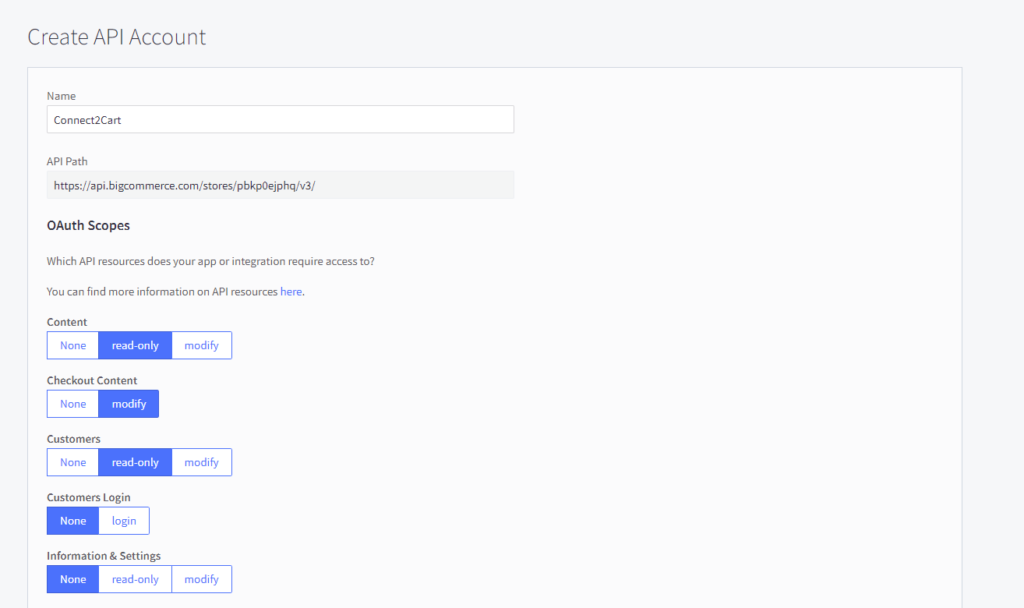
- Select the following access rights
- Content – read only
- Checkout Content – modify
- Customers – Modify
- Orders – Modify
- Order Transactions – Modify
- Products – Modify
- Carts – Modify
- Checkouts – Modify
- NOTE: Depending on options this may change or need to be modified at a later date
- Copy the API Path and send to Connect2Cart
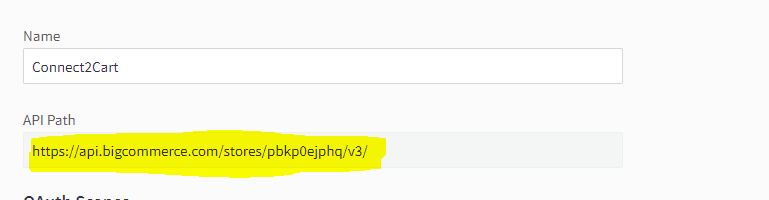
- Press the save button at the bottom
- A window will now appear like the following:

- These keys are needed by Connect2Cart to access you store. Please do one of the following actions to get these to Connect2Cart
- Send the Textfile that downloaded when the window appeared (check lower left of window for Chrome or bottom of window for Edge/IE)
- Copy the values in the window to text file with the name of the key and the value of the key for the three fields listed.

